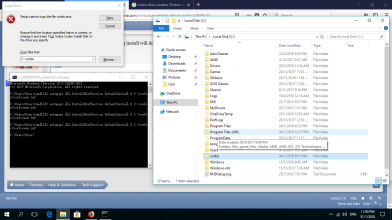MPC-HC could not render some of the pins in the graph, you may not have the needed codecs or filters installed on the system.
The following pin(s) failed to find a connectable filter:
LAV Splitter Source (internal)::Audio
Media Type 0:
--------------------------
Audio: 0x6771 48000Hz stereo 128kbps
AM_MEDIA_TYPE:
majortype: MEDIATYPE_Audio {73647561-0000-0010-8000-00AA00389B71}
subtype: Unknown GUID Name {00006771-0000-0010-8000-00AA00389B71}
formattype: FORMAT_WaveFormatEx {05589F81-C356-11CE-BF01-00AA0055595A}
bFixedSizeSamples: 1
bTemporalCompression: 0
lSampleSize: 256000
cbFormat: 26
WAVEFORMATEX:
wFormatTag: 0x6771
nChannels: 2
nSamplesPerSec: 48000
nAvgBytesPerSec: 16000
nBlockAlign: 1
wBitsPerSample: 16
cbSize: 8 (extra bytes)
pbFormat:
0000: 71 67 02 00 80 bb 00 00 80 3e 00 00 01 00 10 00 qg..»..>......
0010: 08 00|01 02 02 20 31 12 01 20 ..... 1..
Media Type 1:
--------------------------
Audio
AM_MEDIA_TYPE:
majortype: MEDIATYPE_Audio {73647561-0000-0010-8000-00AA00389B71}
subtype: Unknown GUID Name {AFBC2343-3DCB-4047-9655-E1E62A61B1C5}
formattype: Unknown GUID Name {35189950-CAC9-4C8D-819D-B6FAEE15DD9D}
bFixedSizeSamples: 1
bTemporalCompression: 0
lSampleSize: 256000
Sorry for the wall of text. I am not really familiar with what this is and it is what I get after I play a video download from filejoker. I try using Divx Player, Tiger Player, Window Media Player every player only have video but no audio. Anyone able to help? Thank you.
The following pin(s) failed to find a connectable filter:
LAV Splitter Source (internal)::Audio
Media Type 0:
--------------------------
Audio: 0x6771 48000Hz stereo 128kbps
AM_MEDIA_TYPE:
majortype: MEDIATYPE_Audio {73647561-0000-0010-8000-00AA00389B71}
subtype: Unknown GUID Name {00006771-0000-0010-8000-00AA00389B71}
formattype: FORMAT_WaveFormatEx {05589F81-C356-11CE-BF01-00AA0055595A}
bFixedSizeSamples: 1
bTemporalCompression: 0
lSampleSize: 256000
cbFormat: 26
WAVEFORMATEX:
wFormatTag: 0x6771
nChannels: 2
nSamplesPerSec: 48000
nAvgBytesPerSec: 16000
nBlockAlign: 1
wBitsPerSample: 16
cbSize: 8 (extra bytes)
pbFormat:
0000: 71 67 02 00 80 bb 00 00 80 3e 00 00 01 00 10 00 qg..»..>......
0010: 08 00|01 02 02 20 31 12 01 20 ..... 1..
Media Type 1:
--------------------------
Audio
AM_MEDIA_TYPE:
majortype: MEDIATYPE_Audio {73647561-0000-0010-8000-00AA00389B71}
subtype: Unknown GUID Name {AFBC2343-3DCB-4047-9655-E1E62A61B1C5}
formattype: Unknown GUID Name {35189950-CAC9-4C8D-819D-B6FAEE15DD9D}
bFixedSizeSamples: 1
bTemporalCompression: 0
lSampleSize: 256000
Sorry for the wall of text. I am not really familiar with what this is and it is what I get after I play a video download from filejoker. I try using Divx Player, Tiger Player, Window Media Player every player only have video but no audio. Anyone able to help? Thank you.