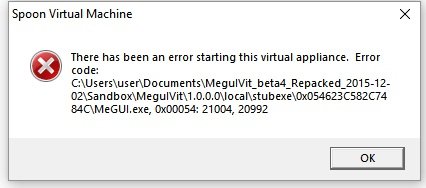From where are you running it on your hard drive? make sure it's a folder that doesn't require administrator permission(so not in program files). The software needs to create a sandbox folder so sounds like something is preventing it to do so. Might also be some kind of antivirus interfering with it.
meguIV: The Official Akiba-Online DVD Encoder (v1.0.1.1)
- Thread starter Rollyco
- Start date
-
Akiba-Online is sponsored by FileJoker.
FileJoker is a required filehost for all new posts and content replies in the Direct Downloads subforums.
Failure to include FileJoker links for Direct Download posts will result in deletion of your posts or worse.
For more information see this thread.
You are using an out of date browser. It may not display this or other websites correctly.
You should upgrade or use an alternative browser.
You should upgrade or use an alternative browser.
I was just running it from the Downloads folder that it extracted into. Is there a "better" place to run it from? I'll take a look at my anti-virus settings too.
Ah ha, looks like it was my anti-virus software. Seems to be running fine now, so I'm testing it to see how it does. Thanks and sorry for the trouble!
The test I was running earlier seems to have worked with no problem. The DVD I tried to encode worked with much success.
However, I have two new problems with two different DVDs:
1) TSDS-42276 Natsuki Yui - Milky Glamour: When I follow the instructions listed in the OP, I get multiple errors. First, "Configuration Incomplete - MeGUI cannot write on the disc E:\ Please select another output path to save the chapters file." When I click OK on this, it SEEMS to go ahead and work, but I'd love to know how to prevent this.
The second error is after I click OK on the first error above, at the Creating DGV step, I get the error "Too many pictures per GOP (>=500). DGIndex will terminate." This one I am totally stumped on. What should I do?
2) OAE-132 Shibuya Kaho - Rashin: This one just won't work at all. First, the VTS_01_1.vob file is a hidden file...I had to turn on Show Hidden Files in Windows to get it to show up. Then, when I select it in MeguIViT using OneClick, I get an error saying "This file cannot be used in OneClick mode." I've had problems ripping certain DVDs and ones by this manufacturer, Air Control, seem to be impossible in that no software I have tried can rip them. Any ideas what I should attempt here?
Any help would be greatly appreciated!
However, I have two new problems with two different DVDs:
1) TSDS-42276 Natsuki Yui - Milky Glamour: When I follow the instructions listed in the OP, I get multiple errors. First, "Configuration Incomplete - MeGUI cannot write on the disc E:\ Please select another output path to save the chapters file." When I click OK on this, it SEEMS to go ahead and work, but I'd love to know how to prevent this.
The second error is after I click OK on the first error above, at the Creating DGV step, I get the error "Too many pictures per GOP (>=500). DGIndex will terminate." This one I am totally stumped on. What should I do?
2) OAE-132 Shibuya Kaho - Rashin: This one just won't work at all. First, the VTS_01_1.vob file is a hidden file...I had to turn on Show Hidden Files in Windows to get it to show up. Then, when I select it in MeguIViT using OneClick, I get an error saying "This file cannot be used in OneClick mode." I've had problems ripping certain DVDs and ones by this manufacturer, Air Control, seem to be impossible in that no software I have tried can rip them. Any ideas what I should attempt here?
Any help would be greatly appreciated!
Glad to see you figured it out.
The instructions in the first post might be a bit outdated since vitreous made some major changes since the original version of the software. Use the pictures in this post for a quick howto since they're for the version you're using: https://www.akiba-online.com/thread...d-encoder-v1-0-1-1.73866/page-50#post-2718024
1. Sounds like either there's a permission issue on the output folder(it fails to extract or write the chapter file in the output directory, so no big deal for the process which is why it let's you skip it) or it doesn't follow standards properly and the chapter extractor and DGMpgDec(DGindex) is having some issues with it. Could be due to some corruption during the ripping process to your pc(just using the DVD drive or a virtual drive as source won't work) so you could try doing that again and retrying after checking the output folder permissions.
If you can actually convert it anyway as it is now, it's possible that it falls back to a different and more lenient method of indexing, not too sure how it works internally.
2. Make sure the VTS_01_1.vob is actually the movie. It is in like 95% of cases, but sometimes it start at a later one or it's separated in a weird way. When you have issue with it detecting the vob incorrectly, you can try to merge them with something like vobmerge. Just make sure you merge the right ones by opening them in a media player first and see if they play. Their file size is usually a good indicator that you have the right files.
The instructions in the first post might be a bit outdated since vitreous made some major changes since the original version of the software. Use the pictures in this post for a quick howto since they're for the version you're using: https://www.akiba-online.com/thread...d-encoder-v1-0-1-1.73866/page-50#post-2718024
1. Sounds like either there's a permission issue on the output folder(it fails to extract or write the chapter file in the output directory, so no big deal for the process which is why it let's you skip it) or it doesn't follow standards properly and the chapter extractor and DGMpgDec(DGindex) is having some issues with it. Could be due to some corruption during the ripping process to your pc(just using the DVD drive or a virtual drive as source won't work) so you could try doing that again and retrying after checking the output folder permissions.
If you can actually convert it anyway as it is now, it's possible that it falls back to a different and more lenient method of indexing, not too sure how it works internally.
2. Make sure the VTS_01_1.vob is actually the movie. It is in like 95% of cases, but sometimes it start at a later one or it's separated in a weird way. When you have issue with it detecting the vob incorrectly, you can try to merge them with something like vobmerge. Just make sure you merge the right ones by opening them in a media player first and see if they play. Their file size is usually a good indicator that you have the right files.
magnet:?xt=urn:btih:BB6E10E2D07E1417FC44B9714ED60609937ED2E7&dn=MeguIVit%201.0.0.0%20Beta-4&tr=udp%3a%2f%2ftracker.openbittorrent.com%3a80&tr=udp%3a%2f%2ftracker.publicbt.com%3a80&tr=udp%3a%2f%2ftracker.istole.it%3a80%2fannounce&tr=udp%3a%2f%2fopen.demonii.com%3a1337&tr=http%3a%2f%2ftracker.tntvillage.scambioetico.org%3a2710%2fannounce&tr=udp%3a%2f%2ftracker.tntvillage.scambioetico.org%3a2710%2fannounce&tr=udp%3a%2f%2ftracker.ccc.de%3a80&tr=udp%3a%2f%2ftracker.istole.it%3a80&tr=http%3a%2f%2ftracker.publicbt.com0%2fannounce&tr=%2ahttp%3a%2f%2ftracker.thepiratebay.org%2fannounce
seed please !!
seed please !!
Better use the re-packed version I made, the original has a lot of issues on windows vista+, especially if you do all your updates.
You can get it here(there's a link to the post at the end of the first post too): https://www.akiba-online.com/thread...d-encoder-v1-0-1-1.73866/page-51#post-3167139
I will redirect you to my previous reply ^
Never done it myself with it so not sure. You can read what vitreous said about it here: https://www.akiba-online.com/thread...vd-encoder-v1-0-1-1.73866/page-44#post-380341
Check the posts after for more info if you need, I'm sure someone asked a question about it.
Check the posts after for more info if you need, I'm sure someone asked a question about it.
I almost have my own current up to date MeGUI setup going using the same components as MeguIVit here, but Im still perfecting it and trying to get QTGMC working. I have a few questions:
In the first post, the feature list says:
Anamorphic video output (720 pixel width) with aspect ratio signalling.
-Is there some benefit to keeping the video width at 720 pixels? I notice when a video has black bars to crop on the side, MegUIVit crops the sides (width is then say 704 for example), then must be zooming in / resizing it back up to 720 (which I do not like the idea of resizing up and losing quality), because the ouput video is 720 and no more black bars. This resize up also increases the height to 488 which is resized up from 480 and outside the usual 720x480 video size. Wouldnt it be better to just leave the video size at 704x480, instead of blowing up to 720x488?
Chapters are created automatically and have perfect timecodes (official MeGUI builds do not).
-Is this still in issue years later in Megui's current version 2828?
Perfect aspect ratio autodetection (official MeGUI builds have 3% horizontal stretching).
-Is this still in issue years later in Megui's current version 2828?
In the first post, the feature list says:
Anamorphic video output (720 pixel width) with aspect ratio signalling.
-Is there some benefit to keeping the video width at 720 pixels? I notice when a video has black bars to crop on the side, MegUIVit crops the sides (width is then say 704 for example), then must be zooming in / resizing it back up to 720 (which I do not like the idea of resizing up and losing quality), because the ouput video is 720 and no more black bars. This resize up also increases the height to 488 which is resized up from 480 and outside the usual 720x480 video size. Wouldnt it be better to just leave the video size at 704x480, instead of blowing up to 720x488?
Chapters are created automatically and have perfect timecodes (official MeGUI builds do not).
-Is this still in issue years later in Megui's current version 2828?
Perfect aspect ratio autodetection (official MeGUI builds have 3% horizontal stretching).
-Is this still in issue years later in Megui's current version 2828?
Anamorphic video output (720 pixel width) with aspect ratio signalling.
-Not really nowadays, it's mostly for compatibility as far as I'm aware since most consumer players expect DVDs to be exactly 720x480, no matter what. I always leave my encodes as the cropped size(704x480 for example) and set the corrected aspect ratio(if need be) so the player can resize it properly. Most pc video player should deal with it properly if left cropped unless it's a commercial player maybe but who uses those anymore.
Chapters are created automatically and have perfect timecodes (official MeGUI builds do not).
-Don't know since I don't use Megui myself, but from experience, tools don't evolve a lot in this domain so it most likely is. I make my own chapter files from looking at the original DVD, pretty much the only thing I'd rather still do manually.
Perfect aspect ratio autodetection (official MeGUI builds have 3% horizontal stretching).
-Again, don't know. It's relatively simple math and not something from an outside tools so could be either way. Best way to know is to do the math yourself and see if it checks out with what the software does. I made a script to do the math for me and that's what I use. It can get a bit confusing so easier that way.
-Not really nowadays, it's mostly for compatibility as far as I'm aware since most consumer players expect DVDs to be exactly 720x480, no matter what. I always leave my encodes as the cropped size(704x480 for example) and set the corrected aspect ratio(if need be) so the player can resize it properly. Most pc video player should deal with it properly if left cropped unless it's a commercial player maybe but who uses those anymore.
Chapters are created automatically and have perfect timecodes (official MeGUI builds do not).
-Don't know since I don't use Megui myself, but from experience, tools don't evolve a lot in this domain so it most likely is. I make my own chapter files from looking at the original DVD, pretty much the only thing I'd rather still do manually.
Perfect aspect ratio autodetection (official MeGUI builds have 3% horizontal stretching).
-Again, don't know. It's relatively simple math and not something from an outside tools so could be either way. Best way to know is to do the math yourself and see if it checks out with what the software does. I made a script to do the math for me and that's what I use. It can get a bit confusing so easier that way.
Last edited:
Thanks Sam. Cool to see you're still posting here.
I'm seeing how complicated this stuff can be. In general, you pretty much have to be able to write custom scripts at least once, to get video conversions proper. The aspect ratio stuff is confusing me, because it's coming out differently than I set it in MeGUI or directly in the avisynth script. I have a basic understanding of the difference between Storage AR and Display AR.
Say I'm converting typical dvd 720x480(16:9) video from mpeg2 vob to x264 mp4. When Im using the avisynth script creator, I select 16:9 in the "Input DAR" dropdown.
However, the video output is slightler wider than it should be. I can see this by comparing the original vob to the mp4 output, by playing them both in MPC-HC and sitting one on top of the other to compare height and width. Also, in MPC-HC the Properties show an aspect ratio of "8640:4739" on the video. I notice this is similar or equal to a couple other aspect ratio values:
16/9 = 1.777778
8640/4739 = 1.823169
ITU 16:9 NTSC = 1.823169
ITU 16:9 PAL = 1.823361
I believe it should be using vanilla 16:9 1.777778 as I set it, but I keep getting output at "ITU 16:9 NTSC"'s value. The MediaInfo tab shows Display aspect ratio is 1.85:1. I believe this DAR discrepancy is why the output is slightly wider than it's supposed to be. In MPC-HC, if I force the output video to play at 16:9 AR via View -> Video Frame -> Aspect Ratio -> 16:9, it displays at the proper dimensions and AR, and matches the display size of the vob. I have also tested encodes by declaring these DAR variables directly in script, instead of the gui dropdown by using:
global MeGUI_darx = 16
global MeGUI_dary = 9
However, the issue persists. Do you know what I'm missing here? I cant tell if I'm missing a setting or missing something about aspect ratios.
I'm seeing how complicated this stuff can be. In general, you pretty much have to be able to write custom scripts at least once, to get video conversions proper. The aspect ratio stuff is confusing me, because it's coming out differently than I set it in MeGUI or directly in the avisynth script. I have a basic understanding of the difference between Storage AR and Display AR.
Say I'm converting typical dvd 720x480(16:9) video from mpeg2 vob to x264 mp4. When Im using the avisynth script creator, I select 16:9 in the "Input DAR" dropdown.
However, the video output is slightler wider than it should be. I can see this by comparing the original vob to the mp4 output, by playing them both in MPC-HC and sitting one on top of the other to compare height and width. Also, in MPC-HC the Properties show an aspect ratio of "8640:4739" on the video. I notice this is similar or equal to a couple other aspect ratio values:
16/9 = 1.777778
8640/4739 = 1.823169
ITU 16:9 NTSC = 1.823169
ITU 16:9 PAL = 1.823361
I believe it should be using vanilla 16:9 1.777778 as I set it, but I keep getting output at "ITU 16:9 NTSC"'s value. The MediaInfo tab shows Display aspect ratio is 1.85:1. I believe this DAR discrepancy is why the output is slightly wider than it's supposed to be. In MPC-HC, if I force the output video to play at 16:9 AR via View -> Video Frame -> Aspect Ratio -> 16:9, it displays at the proper dimensions and AR, and matches the display size of the vob. I have also tested encodes by declaring these DAR variables directly in script, instead of the gui dropdown by using:
global MeGUI_darx = 16
global MeGUI_dary = 9
However, the issue persists. Do you know what I'm missing here? I cant tell if I'm missing a setting or missing something about aspect ratios.
Last edited:
Yeah, still hanging around but not really doing much anymore.
Not too sure how megui handles it, but there's 2 place you can set how it will correct the aspect ratio: inside the x264 stream(the sar setting) and inside the container itself(mp4/mkv).
Ideally, you want to set it directly inside the stream when encoding since it will have the best compatibility that way. For a default widescreen 720x480 DVD, you want to set the x264 sar to 853:720(so basically, new_width : old_width, can't remember the exact calculation I use, a bit complicated to understand looking back at my script).
You should be able to force megui to do that by setting the darx and dary both to 1 or the aspect ratio to 1:1 in the gui and modify the x264 settings sar option to 853:480 before encoding. Don't know if there's another easier way to tell megui to do that as I'm not too familiar with it(but I do remember you can set the x264 options manually), I prefer to do things manually to have full control over things.
If you go the container route, you just want to leave the x264 sar alone(so 1:1 or not set which is the default) and set the container DAR value to 853x480 for mkv or the PAR value to 32:27(Can't remember how I get those numbers, but that's also what you want to set to fix a wmv aspect ratio from 3:2(original dvd aspect ratio) to 16:9(widescreen)... and by typing that, I just remembered how: 2x16:3x9) for mp4.
As for your actual question, what you're doing is also what I think would be the logical thing to do, but megui is probably trying to be smart and doing stuff you don't want/expect it to do. You can try to set the DAR to 1:1 since it may be trying to correct it all on its own(that's what I had to do years ago when I first started, took me hours to figure out I needed to not tell it the aspect ratio I wanted) or maybe it wants the actual aspect ratio of the source input before correction which would be 3:2.
Not too sure how megui handles it, but there's 2 place you can set how it will correct the aspect ratio: inside the x264 stream(the sar setting) and inside the container itself(mp4/mkv).
Ideally, you want to set it directly inside the stream when encoding since it will have the best compatibility that way. For a default widescreen 720x480 DVD, you want to set the x264 sar to 853:720(so basically, new_width : old_width, can't remember the exact calculation I use, a bit complicated to understand looking back at my script).
You should be able to force megui to do that by setting the darx and dary both to 1 or the aspect ratio to 1:1 in the gui and modify the x264 settings sar option to 853:480 before encoding. Don't know if there's another easier way to tell megui to do that as I'm not too familiar with it(but I do remember you can set the x264 options manually), I prefer to do things manually to have full control over things.
If you go the container route, you just want to leave the x264 sar alone(so 1:1 or not set which is the default) and set the container DAR value to 853x480 for mkv or the PAR value to 32:27(Can't remember how I get those numbers, but that's also what you want to set to fix a wmv aspect ratio from 3:2(original dvd aspect ratio) to 16:9(widescreen)... and by typing that, I just remembered how: 2x16:3x9) for mp4.
As for your actual question, what you're doing is also what I think would be the logical thing to do, but megui is probably trying to be smart and doing stuff you don't want/expect it to do. You can try to set the DAR to 1:1 since it may be trying to correct it all on its own(that's what I had to do years ago when I first started, took me hours to figure out I needed to not tell it the aspect ratio I wanted) or maybe it wants the actual aspect ratio of the source input before correction which would be 3:2.
I simply switched to the mkv container as a test and the encode plays back properly. Properties show 16:9 ratio and the video output is displayed at the proper size. This led me to believe it's tied to mp4 muxing (mp4box). Like you said, I found out that mp4box calculates aspect ratio a different way and uses a PAR setting, so I tested setting PAR to 32:37 manually on the bad mp4 using mp4box. That corrected the issue. So I went through logs for the mp4box command line used by MeGUI, and it was setting PAR to something crazy like 5760:4739.
I was stumped for the longest time while testing every setting combo possible and still getting the issue, but unable to find what is setting PAR so high. Then I dug through basic MeGUI settings and found a "Use ITU Aspect Ratio" setting enabled in MeGUI (probably explains why I was getting that different aspect ratio in my earlier post). Im not sure why that setting would be enabled by default or even exist actually (when i select something in a dropdown, I expect that value to be used. Not another value in the same dropdown). That lead me to successfully set AR the first/better way, I believe (at the video stream level)
QTGMC was easier to setup than I thought. So I think I got this figured out. Well, I have the whole custom latest MeGUI + QTGMC with all latest components setup, but need to figure out what Vit was doing to enhance the video for gravure content. The problems above seemed to be have been an issue with the GUI's. I may work my way to full command line like you too. Thanks again.
I was stumped for the longest time while testing every setting combo possible and still getting the issue, but unable to find what is setting PAR so high. Then I dug through basic MeGUI settings and found a "Use ITU Aspect Ratio" setting enabled in MeGUI (probably explains why I was getting that different aspect ratio in my earlier post). Im not sure why that setting would be enabled by default or even exist actually (when i select something in a dropdown, I expect that value to be used. Not another value in the same dropdown). That lead me to successfully set AR the first/better way, I believe (at the video stream level)
QTGMC was easier to setup than I thought. So I think I got this figured out. Well, I have the whole custom latest MeGUI + QTGMC with all latest components setup, but need to figure out what Vit was doing to enhance the video for gravure content. The problems above seemed to be have been an issue with the GUI's. I may work my way to full command line like you too. Thanks again.
Last edited:
I gave up on meguivit for a while but after spending some time to read through this thread I've found some fixes for issues I was having with some different things like audio and interlacing.
I'm still having a problem with blurays. Has anyone got them to work? I gave up on using the .m2ts files for now and tried makemkv to make an mkv file. Now I'm having issues with the encodes crashing with "Process exits with error code: -1073741819". A quick search showed system memory could possibly be running out. DVDs have been fine but these larger 10gb+ videos are failing. I've tried on a system with 8gb and 16gb with both failing. It looks like the avisynth script has something in it about memory but I don't know how to edit it. Is it possible to modify to use less memory?
I'm still having a problem with blurays. Has anyone got them to work? I gave up on using the .m2ts files for now and tried makemkv to make an mkv file. Now I'm having issues with the encodes crashing with "Process exits with error code: -1073741819". A quick search showed system memory could possibly be running out. DVDs have been fine but these larger 10gb+ videos are failing. I've tried on a system with 8gb and 16gb with both failing. It looks like the avisynth script has something in it about memory but I don't know how to edit it. Is it possible to modify to use less memory?
Memory is a real pain in the ass to manage with avisynth, the multithreading support in it is not from the official version.
There's basically 3 ways to deal with it:
1: Play with the cache memory number and amount of threads until you find a combination that doesn't crash(bigger cache memory doesn't necessarily means better). From what I remember, something between 800 and 1600 works best(might only be for DVDs though) and you probably can't do more than 3 or 4 threads with bluray and even that might be too much. I gave up on that option for most of my encoding, too unreliable.
2: Disable multithreading aka only using 1 thread. It'll be slow but it shouldn't run out of memory.
3: Split the encoding in multiple parts, all single threaded, run them all at the same time and join them afterwards. Might be a bit tricky to do with MeguIVit but that's how I handle fast bluray encoding with avisynth, split them for the lossless pre-rendering job and join them for the final encode.
One untested way I can think of to do this with MeguIVit is to start multiple instance of it, split the video with a few trims, delete everything after the pre-rendering job in the queue, run all the encodes at the same time and then join the HUGES! lossless parts together and use that as a source. Not too sure about how to do that last part or two with MeguIVit(might work just fine though, never tried) but the deinterlacing is done during the pre-rendering job so you could also use any other encoding software to make the final encodes, just copy the x264 settings from MeguIVit and deal with the chapters somehow.
There's basically 3 ways to deal with it:
1: Play with the cache memory number and amount of threads until you find a combination that doesn't crash(bigger cache memory doesn't necessarily means better). From what I remember, something between 800 and 1600 works best(might only be for DVDs though) and you probably can't do more than 3 or 4 threads with bluray and even that might be too much. I gave up on that option for most of my encoding, too unreliable.
2: Disable multithreading aka only using 1 thread. It'll be slow but it shouldn't run out of memory.
3: Split the encoding in multiple parts, all single threaded, run them all at the same time and join them afterwards. Might be a bit tricky to do with MeguIVit but that's how I handle fast bluray encoding with avisynth, split them for the lossless pre-rendering job and join them for the final encode.
One untested way I can think of to do this with MeguIVit is to start multiple instance of it, split the video with a few trims, delete everything after the pre-rendering job in the queue, run all the encodes at the same time and then join the HUGES! lossless parts together and use that as a source. Not too sure about how to do that last part or two with MeguIVit(might work just fine though, never tried) but the deinterlacing is done during the pre-rendering job so you could also use any other encoding software to make the final encodes, just copy the x264 settings from MeguIVit and deal with the chapters somehow.
Thanks a lot for the info, SamKook. I'll play with the cache memory number a bit and then try disabling multithreading. I've been testing out another gui encoder lately and copied over settings for a couple profiles. It does take a while but the x264 settings are the same as the ones in meguivit. The only thing I've been missing is whatever benefits the avisynth profiles provide.
Have you experienced sync issues with this approach?3: Split the encoding in multiple parts, all single threaded, run them all at the same time and join them afterwards. Might be a bit tricky to do with MeguIVit but that's how I handle fast bluray encoding with avisynth, split them for the lossless pre-rendering job and join them for the final encode.
No, the lossless encode has complete information for every single frames so as long as you join the lossless stuff back before doing the final encode, it should be perfectly synced since the number of frames won't change which is what would desync the audio(but even with a lossy encode, it shouldn't cause sync issue in MeguIVit since it loads the video with a reliable filter that won't change the amount of frames, unlike encoding softwares that load them with directshow). The only thing that might be problematic is the deinterlacing quality at the trim points since qtgmc uses a few frames ahead to do its interpolation. I always encode 50 extra frame(before and after) and cut those out when I join them back. Might not be really noticeable but I prefer not to take chances personally.
The only thing that would cause sync issues is if you mess up your trims and duplicate or omit some section of the video.
The only thing that would cause sync issues is if you mess up your trims and duplicate or omit some section of the video.
Having problems starting the program. Running MeguIVit.exe results in a loading circle then nothing. Running megui.exe directly gives this error message. How should I troubleshoot this further? Folder has been excluded from antivirus.
Attachments
Last edited: