I have a separate pc that I use as an htpc and an encoding box. It runs Win7 SP1 (64bit). I assume since the clean setup worked, there may have been other changes I made within MeguIVit in the past that created a conflict.
Yeah, that VideoCheck tool would be helpful. Or it would be nice to be a feature built into a good existing player like MPC-HD. I ended up coming to the same conclusion that manually comparing is currently the best way.
I've done a bit more research on the state of audio codecs and understand the current situation and why there's confusion when asking which is better. When people ask "what's the better codec?" and you commonly hear the response "Apple or Fraunhofer", that is based on the ongoing development with low bitrates, such as 96 kb/s or lower. At those low bitrates, no codec can reach transparency or lack artifacts, so in that realm there are substantial differences between codecs. However, we don't want or use that low quality/bitrate in our movie encodes here.
Here we are using no less than 128 kb/s, because when using 128 kb/s and a good encoder, several decent codecs have reached transparency with lack of perceivable artifacts. On a HydrogenAudio wiki, I found soundexpert.org referenced, and it looks to be a great resource. On
this page, they show results of testing with the exact codec version and settings used. To simplify what that page is showing, anything with a bold 5 or above on the left of the graph lacks perceivable artifacts. And you can see Nero VBR at 128 kb/s hits 5.91, which is what MeguIVit is already using. You can click through each bitrate on the left of the page and see what I described above. At 128 and above, there are several codecs that hit 5+, but lower than 128 and there really aren't any.
To compare filesizes, I converted that ac3 to wav, so I could run it through the current Fraunhofer (VBR, q4, ~128 kb/s) and compare it to MeguIVit's default Nero setup (VBR, q 4.2, ~130 kb/s). Both mashed the 37mb wav into a 3.3 mb m4a, with the Fraunhofer one being about 40 kb smaller, which I don't consider a difference worth anything substantial, especially since this is VBR and the Nero setting isn't an exact 128. And remember this is comparing the Nero codec from over 4 years ago to the current Fraunhofer. The improvements in codecs over recent years have been coming in at bitrates less than 128.
So in conclusion, Vit knew what was up when he made the default audio Nero VBR ~128kb/s. The Nero encoder is easy to implement and creates the smallest possible filesize while maintaining a quality with no perceivable artifacts with its VBR 128 kb/s setting. For MeguIVit's audio, I will continue using the default Nero setup.
I think my optimizations are pretty much done. All that's left to do is see if I can tell quality differences between the video presets themselves, because so far I'm having a hard time seeing a difference in my test encode between default and Q +3 with the new x264 and veryslow, which is making me want to just go back to default quality and have the smaller filesize (I don't think a 90 minute, 480p, 60fps encode should be around 1.5-3GB with current tech. I think they should be around 1GB give or take .2). Maybe I don't know what visual artifacts to look for yet when comparing. Thank you for all your assistance with this, SamKook.



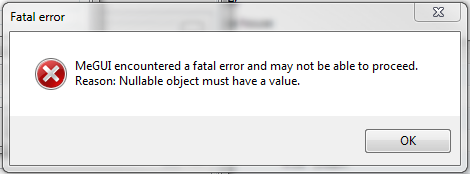
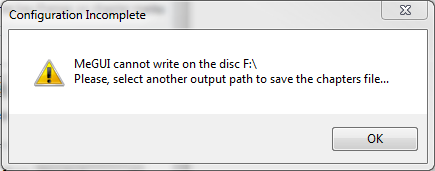
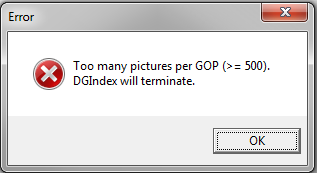
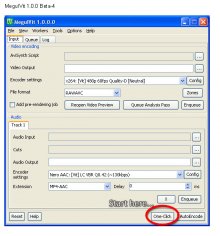

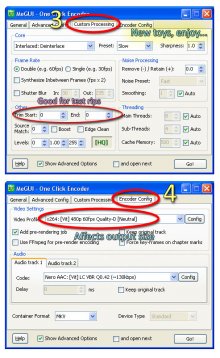
 lol.
lol.